What Is Google Advanced Search?
Google Advanced Search allows you to create more precise search queries than a traditional search to help you research topics more efficiently.
Writers and academics use it for advanced subject exploration. And marketers often rely on it for competitor website analysis.
For example, suppose you’re researching HR software and only want to look at sources from the United Kingdom.
nazakat
Here’s the difference between a standard search for “hr software” and an advanced search focused on the United Kingdom and sites with the .uk top-level domain (TLD).
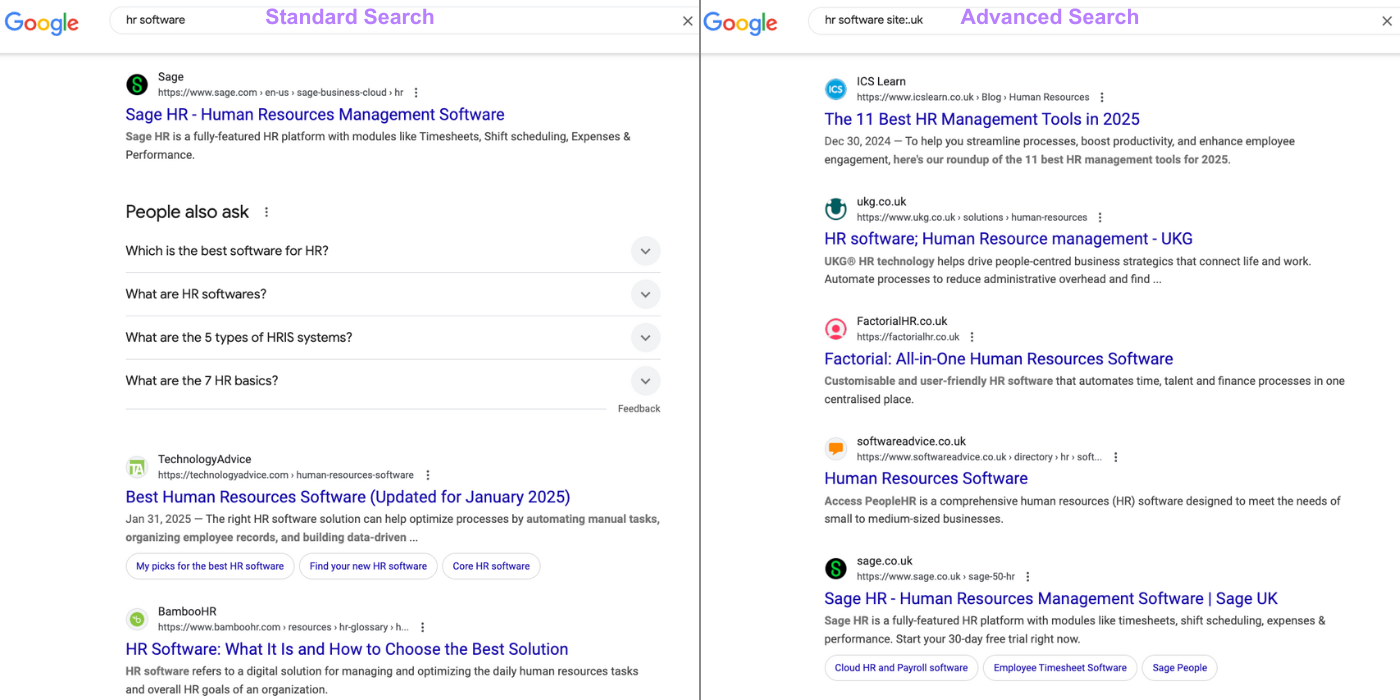
You can also perform advanced searches in the regular Google search bar by using search operators, which we’ll cover later.
In either case, advanced searches in Google can help you find pages that are more relevant to your research goals.
How to Do a Google Advanced Search
To use the advanced Google search engine, navigate to google.com/advanced_search in your web browser.
Complete the “Find pages with…” section to refine your search to specific terms or subtopics. Or filter out words or phrases you don’t want to see results for.
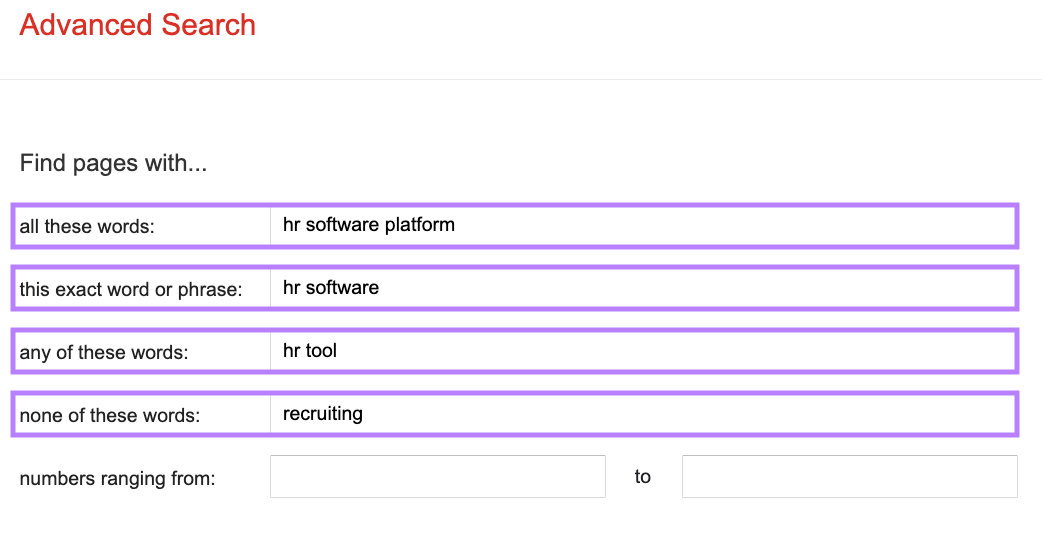
Then, scroll down to the “Then narrow your results by…” section to choose additional filters from the drop-down menus.
You can narrow results by:
- Language
- Region
- Last update
- Site or domain (can also be used to specify a top-level domain)
- Terms appearing
- File type
- Usage rights
Click “Advanced Search” when you’re done.
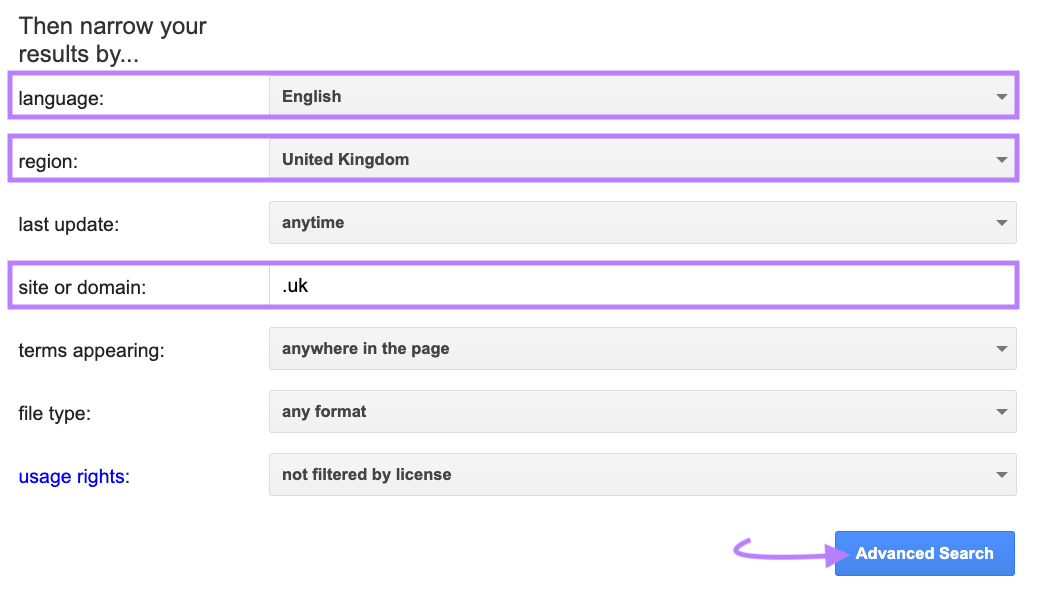
How to Use Advanced Google Search Operators
Advanced search operators (ASOs) are special characters and symbols you can add to the standard Google search bar to get more precise results.
For example, a search query might include three operators: quotation marks, “OR,” and the minus sign.

These operators tell Google to look for pages containing exact matches of the phrases “hr software” or “hr platform”—but not pages that mention recruiting.
Here are some reasons you may want to use search operators:
To Find Specific Information
The following search operators can help you find specific information:
- Quotation marks (“”) narrow your search to exact matches of a word or phrase
- Example: “romantic literature”
- The minus sign (-) omits search results that include the word after the minus sign
- Example: “romantic literature -russia”
- The asterisk (*) serves as a placeholder for other words, variations, or spellings
- Example: “romantic literature by *”
- The word and (AND) limits search results to pages that contain all of the terms listed
- Example: “romanticism AND europe”
- The word or (OR) lets you search for any terms listed
- Example: “romanticism OR literature”
Suppose you’re an academic researching American folk culture and prefer visual arts. A basic “american folk” search shows mostly music-related pages.








